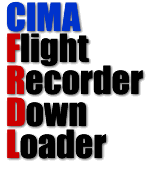
Task settings
Task
Select the task number to inspect the task window of that task.Task window
FRDL ignores all track fixes it finds on the logger which lie outside the task period, or 'window' of the currently active task.The ones it finds inside the task window it will write to the eventual output .igc file.
By default, a task window is the entire championship window (see Championship settings) but the people doing the flight analysis would find it very inconvenient to have to analyse track files which contain many flights within this period. There are also significant technical issues in analysing flights extending over more than one day. (See Adjust output IGC file times to local in Championship Settings.)
Because the task window in a championship is always known from the task brief, before any loggers are downloaded with the intention of analysing a task, the task window should be set to encompass the entire task window. This way, only flights made by each pilot in that task are saved to the output .igc file.
As flights which either begin before, or finish after a briefed task window are usually penalized, it may be advisable to add a bit to the window setting either side of the 'briefed' task window (eg 1 hour each side) which will enable the analysis people to identify flights which should be penalized.
The activate button
This sets the currently active task and all output .igc files will be generated from fix points which lie within the active task window.If a different task is activated while a logger is connected then the logger data will be re-processed according to the newly activated task.
"Virtual" task numbers
It is important to note that the CIMA output file specification includes the task number in the output file name, and it is important for some analysis programs that the correct task number is in the file name.In the situation where you have two different classes of aircraft both flying the same task number, but in different time windows, it is probably NOT a good idea to use different task numbers (eg '2' for one class and '22' for another.). Instead, it is probably better to download all loggers in task 2 for class A and then change the task window time settings and repeat for class B.
This will keep all the output files generated for task 2 intact according to the CIMA output file specification, but of course extra care must be taken to ensure each logger is being downloaded in the correct task window for the class.